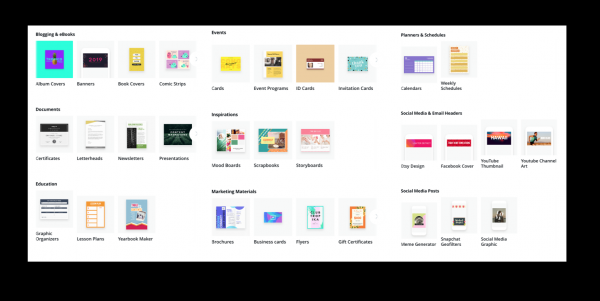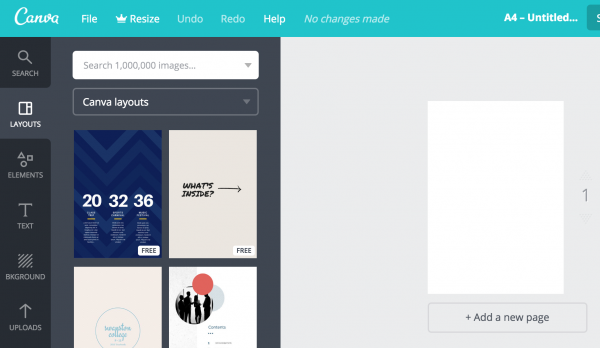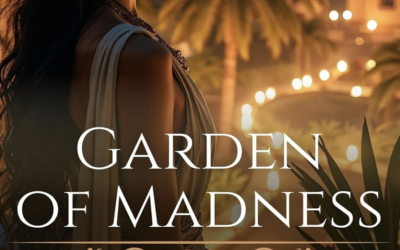Projects and presentations ultimately assess student learning. There are many good resources out there for presentations in history. As I mentioned in 10 Elements for Teaching History, resources like Prezi and Youtube are fun and stimulating for students.
The free design tool Canva provides another great resource for a classroom, not only for history projects, but for all your classes.
What is Canva?
Simple answer: It is a FREE (!) point-and-click graphic design program. Easy to use and intuitive for the new user. Kids 8 and above can figure this out.
Probably one of the hardest things for someone who has not studied design is making something look beautiful: balanced in color, shape and picture.
This program has the design aspect already taken care of. You provide the content. That content demonstrates mastery of the material.
How it works:
After selecting the type of project, kids (and adults) scroll down to select the layout style they like. Then they choose from drop down elements.
Even though the free account “slightly” limits the images they can use, there is an upload feature (see bottom left of picture below). Students can search online for free-use pictures and graphics and simply upload them into the project. (This makes for a good lesson on copyright and royalties.)
–>Take a look at Pixabay for free-use photographs and Vecteezy for free-use graphics.
Long and short, Canva is simple and quick to learn.
If you feel you need to walk students through using Canva, here is a good introduction.
In my opinion, the best part of Canva is that students who use the program are learning elements of graphic design.
As they swap out this for that word, or this for that picture, they are sticking with a design that already works. And they are functioning as graphic artists as they do it!
Their final projects have a professionalism to them, which prepares them in a special way for the business world they will soon be a part of.
I have used Canva in my (homeschool) classroom and have been very pleased with the resulting projects. My students have also been happy with their projects.
Last year, my daughter used Canva to make a book cover for her serial novel. And my son is currently using Canva to experiment with logos and graphics for his Youtube channel, which is a part of his curriculum. It’s a great resource for large or small projects!
What kinds of school projects can be done on Canva?
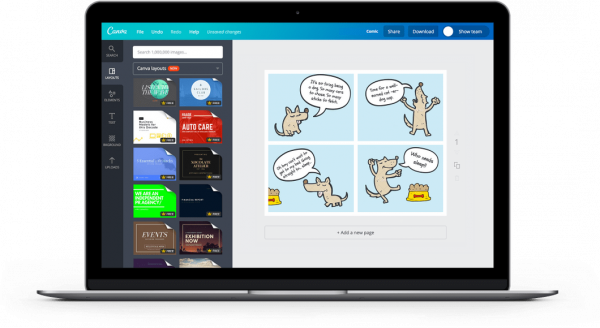 English:
English:
Book reports: Make a new book cover for Tom Sawyer. Create a logo Katniss Everdeen could use to promote and explain her side of the rebellion. Design a Story board about the Giver, but change the story halfway through to create a different ending.
Blogging: Create an instructive 5-part blog series on common grammar mistakes 5th grade students make.
Newsletter: With your group, create a newsletter with articles summarizing the novels we have studied. Include sections with puns (plays on words), language-based riddles, memes, vocabulary puzzles or crossword puzzles.
![]()

Social Studies/History:
Compare/contrast: Create a menu for a restaurant in ancient Pompeii. Show foods they ate that are the same or are different from foods we eat.
Different perspectives: Create two certificates to be awarded to President Abraham Lincoln: one from a Union supporter of his policies and one from a Confederate opponent to his policies.
Cause and Effect: Make an infographic showing three main causes for the American revolution. Then show the effects the American Revolution had on both the American Colonies and on England.
(See this list of ways to analyze history)
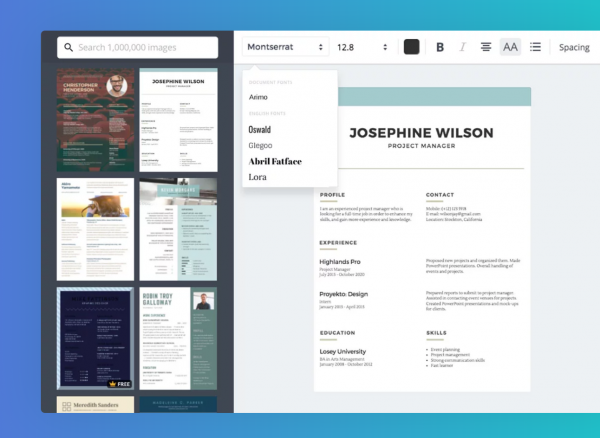
Science:
Resume: Create a resume (C.V.) for Marie Curie, showing her education, accomplishments, and other vital aspects of her scientific career.
Comic Strip: Research how Louis Pasteur discovered pasturization. Design a comic strip illustrating a significant moment of his discovery.
Math:
Photo Collage: Gather photos of things with angles, intersecting, and parallel lines, then illustrate each the photo an angle rule we have studied in this chapter.
Teacher projects: Seating charts, lesson plans, worksheets, slides
Executive Skills: Calendar, Scheduler, graphic organizer
As you see, the sky’s the limit.
Wise men know that DOING proves comprehension much more than mindless worksheets and bookwork:
I hear and I forget. I see and I remember. I do and I understand.
– Confucius
“Not hearing is not as good as hearing, hearing is not as good as seeing,
seeing is not as good as knowing, knowing is not as good as acting;
true learning continues until it is put into action.”
– Xunzi
Other Ideas
Below is a list of Canva’s pre-design categories you can choose from.
Survey the list below to be inspired for more ways your students can apply what they have learned.
Blogging & ebooks album covers, banners, book covers, comic strips, infographics, magazine covers, photo collages, wallpapers
Documents: certificates, letterheads, newsletters, presentations, resumes
Education: graphic organizers, lesson plans, yearbook maker
Events: cards, event programs, ID cards, invitation cards
Inspirations: mood boards, scrapbooks, storyboards, postcards, seating charts, tickets wedding invitations
Marketing materials: brochures, business cards, flyers, gift certificates, labels, logos, posters, restaurant menus
Planners and Schedules: calendars weekly schedules
Headers: for Etsy, Facebook, Youtube, email
Social media: Meme generator, Social media graphics
Have fun!
Do me a favor–>Please comment below with suggestions for other ways Canva can be used to demonstrate mastery of the material, or describing success you have had with using this program in class.
——
disclaimer: These opinions are my own, I am not compensated by Canva for these opinions or for this recommendation.